¶ Verifying RioBroker connectivity to the BlackPearl using POSTMAN
Postman is a REST client that can be used to send and receive data with a RIO Broker or a BlackPearl interface.
To verify that RioBroker is connected to the BlackPearl, Postman will need to be utilized. Postman is able to interact with RioBroker using its HTTP-based API commands
Postman is downloaded from here. It is essential that the you familiarize yourself with your personal postman account. You will need to register so that you have a login to save your commands and learn postman. More importantly, your customers will need a login account to test their connectivity from the RIO Broker to the Blackpearl.
POSTMAN is downloaded from here -> https://www.postman.com/product/rest-client/
Install the software and login with a registered account.
All RioBroker API commands can be viewed in a web browser from the server that is running RioBroker at https://localhost:5050/api/viewer/index.html.
¶ Authentication
An Authentication token first needs to be generated by calling the RioBroker API using Postman. This call is shown in the screen image below. Authentication tokens expire in 1 hour, but tokens can be generated as often as needed during testing.
The command to get a token is https://localhost:5050/api/tokens with a selection of “POST” in the dropdown to the left of the Address field.
The body needs to include the username and password for RioBroker as shown below.
{
“username”: “spectra”,
“password”: “spectra”
}
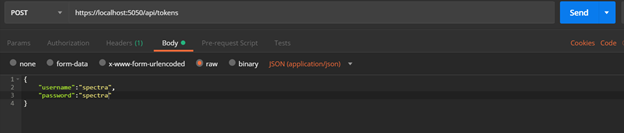
Note the selection of “raw” and “JSON (application/json)”. These settings will be used for all calls to RioBroker.
Once this information is filled in, hit the Send button and a token will be generated as shown below.

To input the token for the next RioBroker call, click on the “Authorization” tab. Type will be Bearer Token, and then on the right-hand side, the token can be pasted into the field.
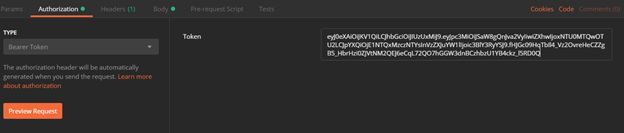
Note: Each new tab in Postman will need to have the token pasted into the authorization field.
¶ Archiving a File
We recommend starting with a small text file to test archiving and restoring. The POST command in Postman will be broker
A basic archive will need the file name and the URI path to the file as shown in the image below.
This file is contained on the RIO broker server. I will put in a file on the C:\drive.
{
"files": [
{
"name": "Testing1.txt",
"uri": "file:///C:/Testing.txt"
}
]
}
This example shows a complete path to the file on an accessible local drive.
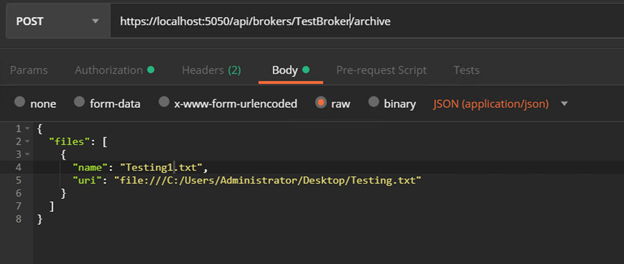
https://localhost:5050/api/brokers/TestBroker/archive
https://10.11.12.15:5050/api/brokers/TestBroker/archive
Once the command is sent, the following information will be returned from RioBroker about the job.
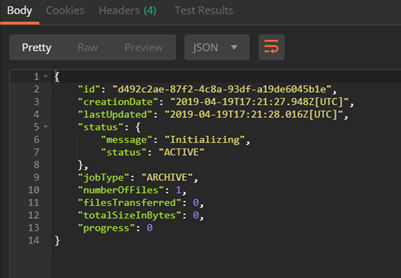
To check a file is successfully archived, either the RioBroker GUI or Postman can be used.
- If using the RioBroker web interface, click on Job status in the left navigation, and then click on completed jobs. If the archive was successful, you should see the job under completed jobs. If the file is not there, then check under failed jobs. Failed jobs will give some information about why the job failed. More information about why a job failed can be found in the RioBroker logs.
- If utilizing Postman, open a new tab and create a GET command. The command will be https://localhost:5050/api/jobs/{jobId}. The output will list the Job ID, creation date, last updated date, and the status of that job.
The file specified is contained on the RIO broker server. You can initiate transfers between the RIO broker and the blackpearl from another system to
¶ Restoring a File
Restoring a text file follows the same process as an archived file with two exceptions.
- The POST command will be https://localhost:5050/api/brokers/{brokername}/restore
- The file URI will need to be directed to a different location than from where the file is stored or if restoring to the same folder, the file will need to have a different name. It is a best practice to create a separate restore folder on the C: drive
¶ Testing Performance
¶ Testing RioBroker performance
To test RioBroker performance, we will use Dummy File Creator to generate the files and Postman to archive and restore the files.
Utilizing the Dummy File Creator, create 100 1GB files. A text batch file will need to be created with the names and size of the Dummy Files. It will look something like this:
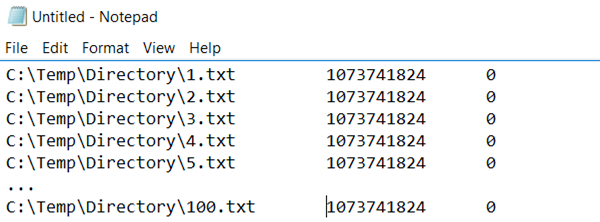
This file will be run through Dummy File Creator and the program will create all 100 1GB files. Place these files on the storage device that the customer will actually be using to archive to RioBroker.
Now all of the files will need to be archived through RioBroker. Follow the process to archive a text file, separating each file with a brace and a comma. The example below shows the archive of only two files in the text. You will need to do this single command with accompanying text for all 100 1GB files that you have created. The full text of this command is included at the bottom of this document.
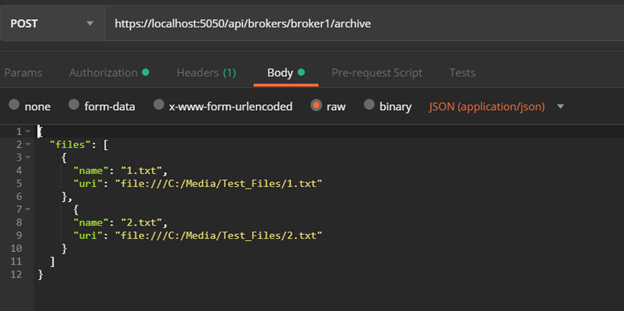
Once the archive job is complete, a restore job needs to be issued. Follow a similar process to restore the 100 text files, separating each file with a brace and a comma.
Once the job is complete, you can go into the BlackPearl and pull the Statics Logs to view the write/read performance