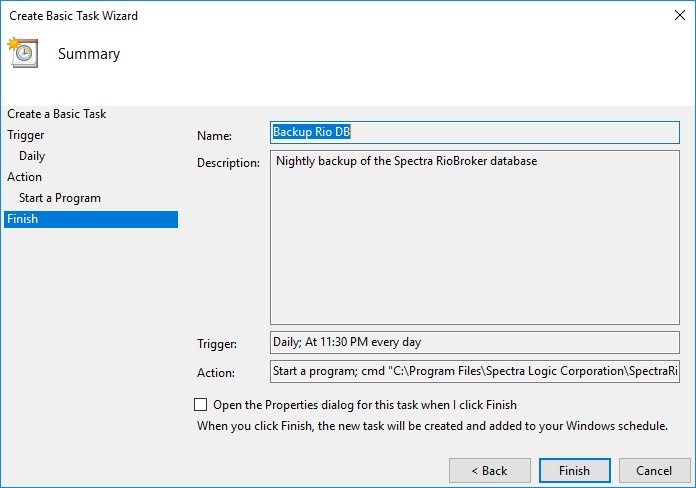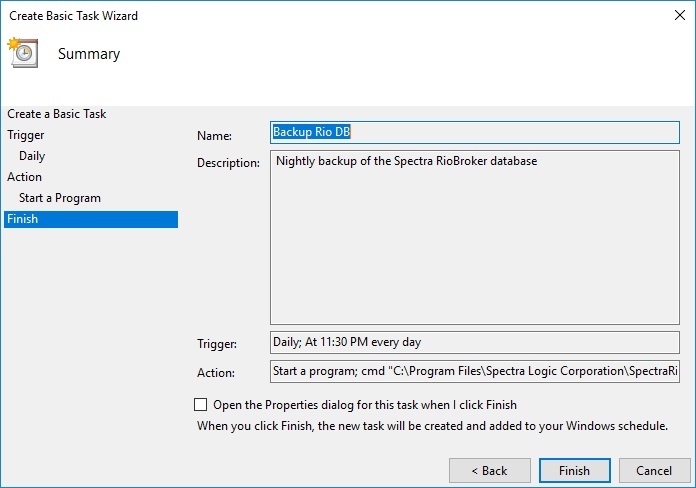¶ Database Backup
The most important thing to know is that the Rio database is fully self described on the BlackPearl for all objects archived with Rio Broker to a BlackPearl. That means that in the event of a catastrophic loss of a Rio system, the entire database can be reconstructed using the “reindex” tool in Rio. In most cases the entire system can be rebuilt in a few minutes to a few hours depending on the size of the archive.
The exceptions which are not recoverable from the BlackPearl indexing are:
- Rio Broker configuration information - node/cluster/broker/agent/PFR plugin/endpoint setup information and related
- Any metadata attached to objects saved AFTER initial archive (metadata attached at time of archived is saved to the BlackPearl archive target
- Any history
To provide the best recovery in the event of a catastrophic loss, Spectra strongly recommends regular Rio database backups. So it's essential to backup both database and configuration information.
Rio Broker doesn't do automatic database backups within the GUI, but a simple CLI/script backup tool is provided with every installation and setup is part of every Rio installation by your Implementation Engineer.
The Rio Database is located in a directory on the Rio node (the master node in the event you are using a cluster). The most efficient approach is to use backup software pointed at the Rio node with special emphasis on the database files. As a second option, the Rio CLI should be used to create regular backups.
Spectra recommends keeping daily backups for at least 30 days in an active system.
¶ Backup / Restore
In Rio Broker 3.1.0 the BACKUP command was implemented to restore whole Rio's database and it's configuration, but not the RESTORE. Here are instructions to complete the full backup/restore operations:
¶ Manual Backup
- Create a dedicated broker and bucket (recommended)
- Run a manual backup – from the Rio Broker Main Node:
-
- Go to C:\Program Files\Spectra Logic Corporation\SpectraRioBroker\server\resources\RioCli\<rio_version>\bin
- Execute the RioCLI command: riocli.bat backup --broker <db-backup-broker> . Where, db-backup-broker is a dedicated broker to archive database backup objects to a BP's bucket.
This will create a backup ZIP file named: RioBrokerBackup_YYYY_MM_DD_HH_MI_SS.zip. This ZIP file contains arangodump, config and data folders from C:\ProgramData\Spectra Logic Corporation\SpectraRioBroker: the entireArango database, plus configuration files cluster.json and keys.keytool.
Once the Zip file is created, the RioCLI will create an archive job using the broker specified and store the backup in the bucket associated with the write agent.
¶ Schedule a daily backup (Windows)
- Complete the manual backup above. The Windows Task Scheduler will be configured to run the backup periodically.
- Task Scheduler -> Create Basic Task
- Set Trigger with the desired schedule. Rio can be running, but it is better to avoid the busiest times.
- Set Action. For a .bat file, there are some unintuitive requirements:
- Program/script is cmd
- batch file and arguments are all arguments to cmd: /c "full_path_to_bat_file" backup --broker db-backup-brokerexample: /c "C:\Program Files\Spectra Logic Corporation\SpectraRioBroker\server\resources\RioCli\riocli-3.4.0-dev\bin\riocli.bat" backup --broker rio-db-backup
- Start in uses path to bat file directory, but no quotesexample: C:\Program Files\Spectra Logic Corporation\SpectraRioBroker\server\resources\RioCli\riocli-3.4.0-dev\bin
- Finish: Select "Open the Properties Dialog for this task when I click finish."
- Select Radio Button "Run Whether user is logged on or not;" leave "Do not store password" unchecked. It will prompt for password upon final submission.
- Task is created. You can run an unscheduled form the Task Scheduler.
- If any tests do not complete, the jobs may persist and affect future scheduled jobs. Select the task in the main Task Scheduler window and click "End." Confirm "Yes" when it asks "End all instances of this job."
¶ Restore
To restore Rio Broker using the database backup, use the restore utility for ArangoDB.
Restore the most recent Rio Broker backup ZIP file from BlackPearl and unpack on the local filesystem (e.g. C:\Temp\RioBrokerBackup)
Install Rio Broker or restart a Rio Broker instance that you are willing to overwrite. If you install Rio Broker, create a new cluster (the name will be overwritten by the restore).
Open a CMD window as administrator
Execute arangodb restore in the CMD window (include the double quotes):
- "C:\Program Files\Spectra Logic Corporation\SpectraRioBroker\server\resources\ArangoDb\ArangoDB3-3.8.4_win64\usr\bin\arangorestore.exe" --input-directory C:/Temp/RioBrokerBackup/arangodump --import-data true --all-databases true
When prompted for password, enter password
Stop Rio Broker service
In the CMD window manually copy Rio Broker files (include the double quotes):
- copy "C:\Temp\RioBrokerBackup\config\cluster.json" "C:\ProgramData\Spectra Logic Corporation\SpectraRioBroker\config\cluster.json"copy "C:\Temp\RioBrokerBackup\data\keys.keytool" "C:\ProgramData\Spectra Logic Corporation\SpectraRioBroker\data\keys.keytool"
cluster.json and keys.keytool files are same for all Rio Nodes.
Start Rio Broker service
- Go to Rio Broker UI → settings and verify all configuration is present as expected.
- Sanity check objects and jobs.
Future versions of RioBroker will implement both DB backup and restore in the Rio Broker UI.